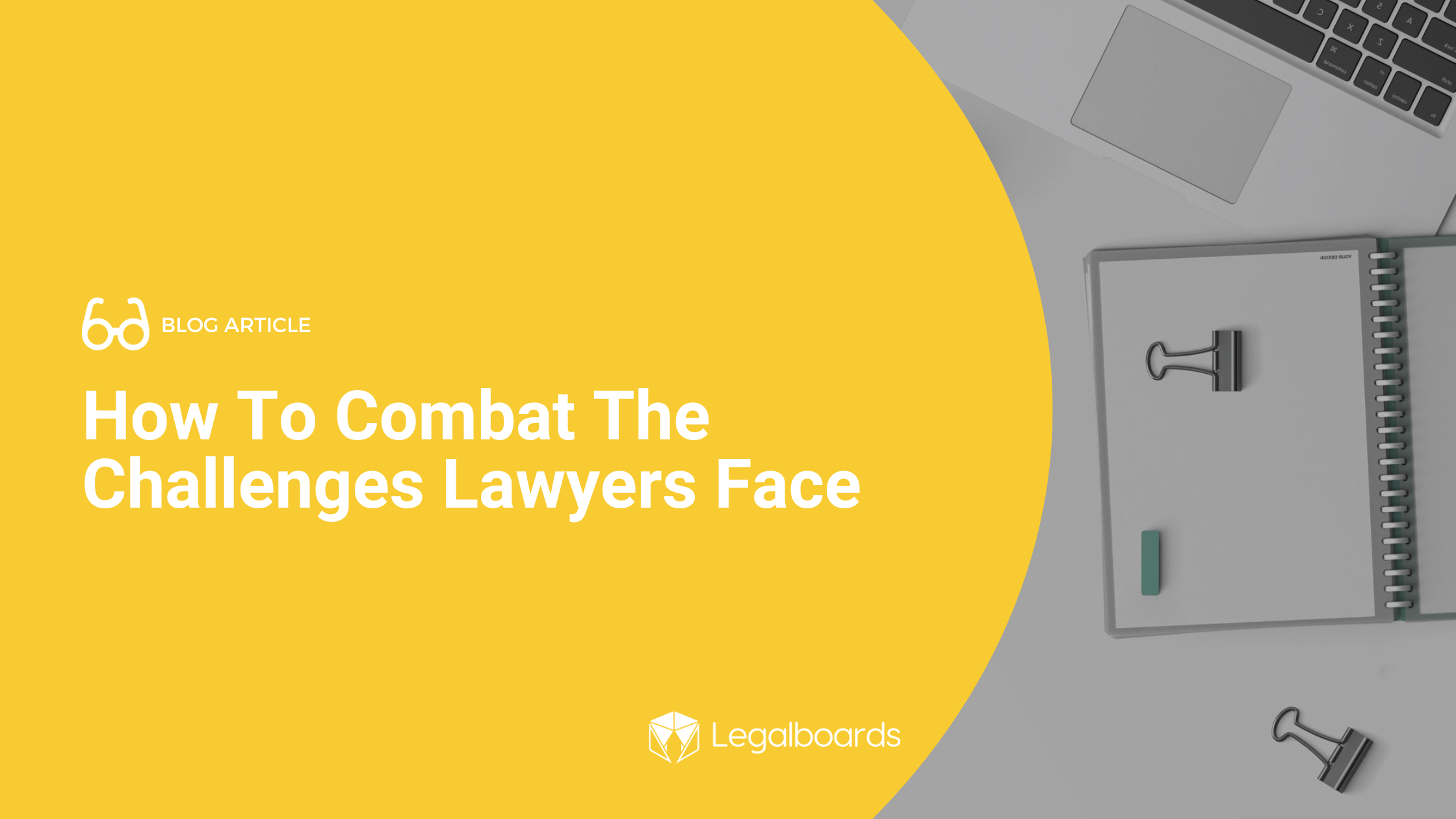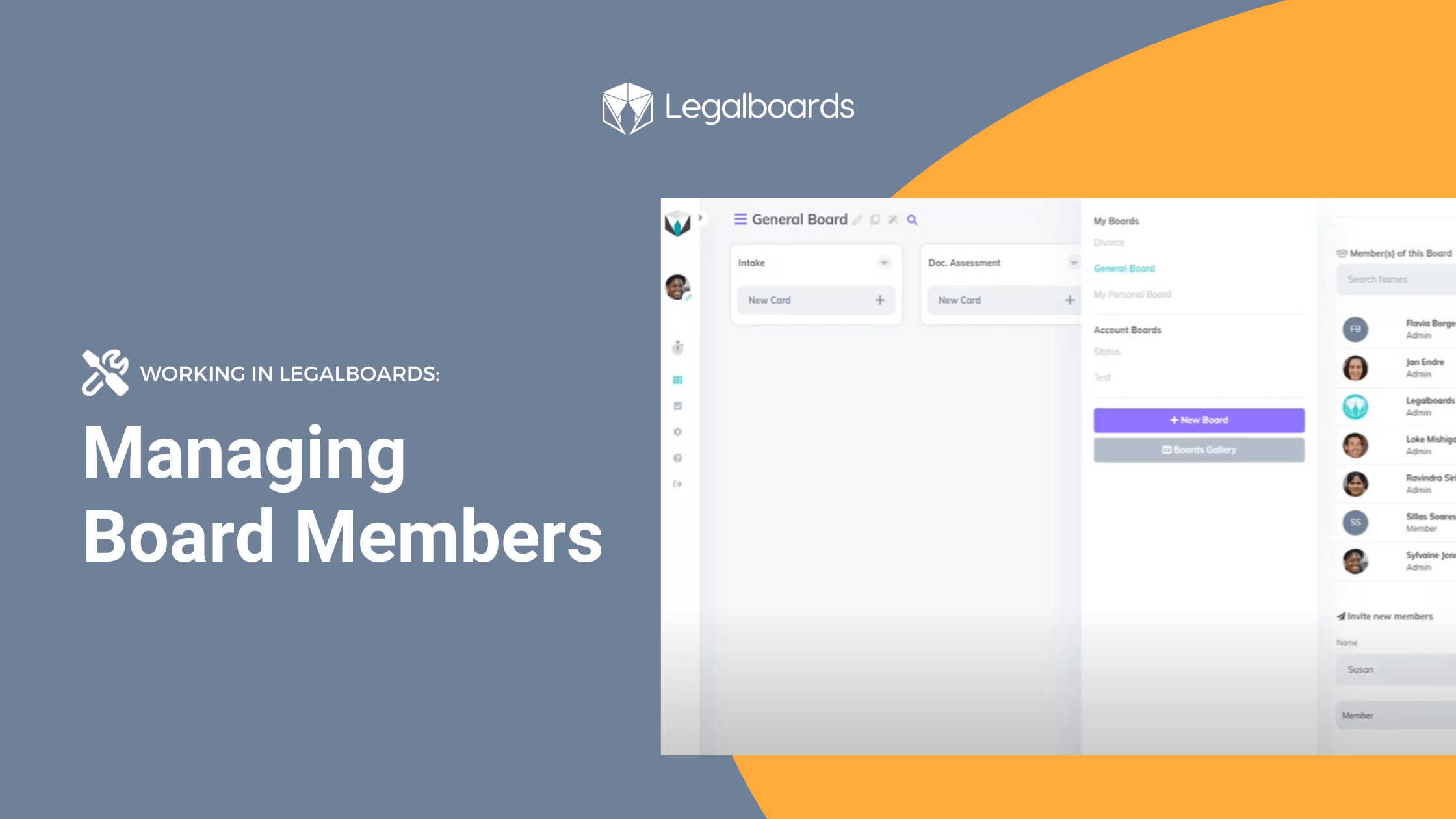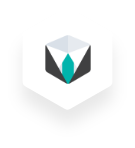It can be difficult to organize your workflows as different cases require different processes. We want to help you organize your workflow, and having a template to work from can be helpful to get started. Our team has developed an Estate Planning template for you to get started with.
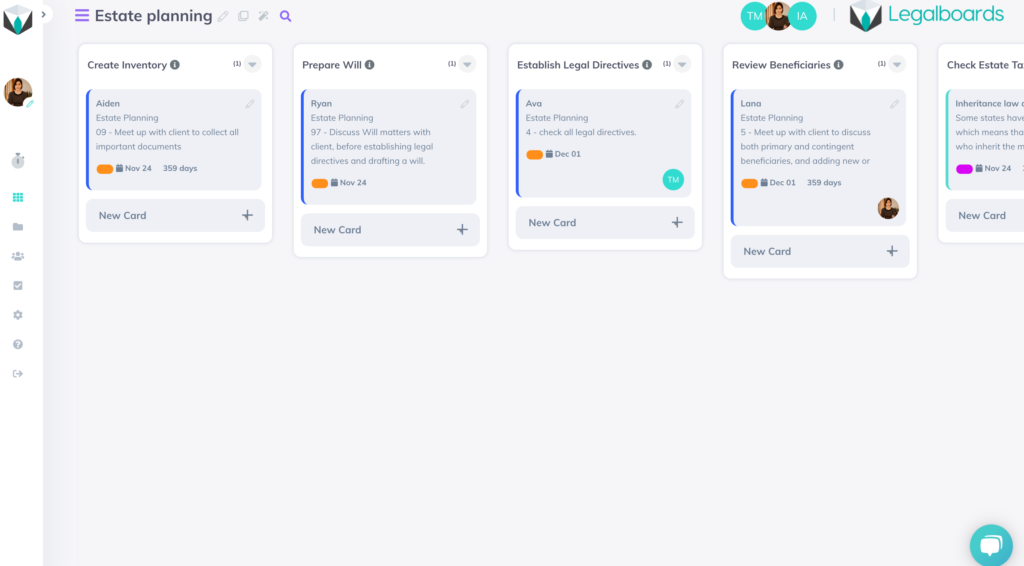
How to Get Started
In Legalboards, you’re able to either create your own boards or use one of the prepared templates. Our Estate Planning template is an example workflow for estate practices. Check out the video below to see how the template looks in action.
We’ve included six common stages of the estate planning process as columns (or phases) on our board. These stages are “Create Inventory”, “Prepare Will”, “Establish Legal Directives”, “Review Beneficiaries”, “Check Estate Tax Laws” and “Final Arrangements”.
If one or more of these titles are not applicable to your practice, you can edit the title to better reflect your process or delete the column altogether. As well, you can divide the board into separate smaller boards to track a more detailed workflow.
Creating Boards to Reflect Specific Workflows
Using a project management perspective, it’s helpful to think about three questions when creating a board to reflect your workflow:
- What goals do you have for the matter that need to be reflected?
- What pivotal moments/phases need to be tracked until they are completed?
- How can the process be standardized so anyone viewing the board can easily understand what their role in completing the workflow is?
If you’re unsure of how to start defining your workflow, check out our resource on how to get started applying agile methodologies to your practice that will aid you in creating a board that best reflects your specific process.
How to Create an Effective Workflow Using The Template
In order to make this Estate Planning template more tailored to your practice’s specific workflows, follow these steps:
1. Edit General Information
By clicking on the icon “Edit This Board”, you are able to change the name of your board, add a description for your team to understand the board, and share it by inviting other team members to work on the board with you.
2. Set Up Automations
Legalboards has almost 10 different automations to help you implement in order to streamline your workflows. All automations follow essentially the same process- check out this guide on how to get started setting them up.
We recommend setting up at least 3 automations;
- New Card so all new matters that meet certain criteria would automatically be attached to this board;
- Task Creation so you don’t need to worry about managing roles and their timelines; and
- Move Card so that matters can automatically be moved to the next phase of your workflow.
Next Steps
If you want to start using more automations in your workflows, check out our video guides on our YouTube channel.
Didn’t find what you needed? Check out our support portal, contact our team, or check out our other resources for help using Legalboards.