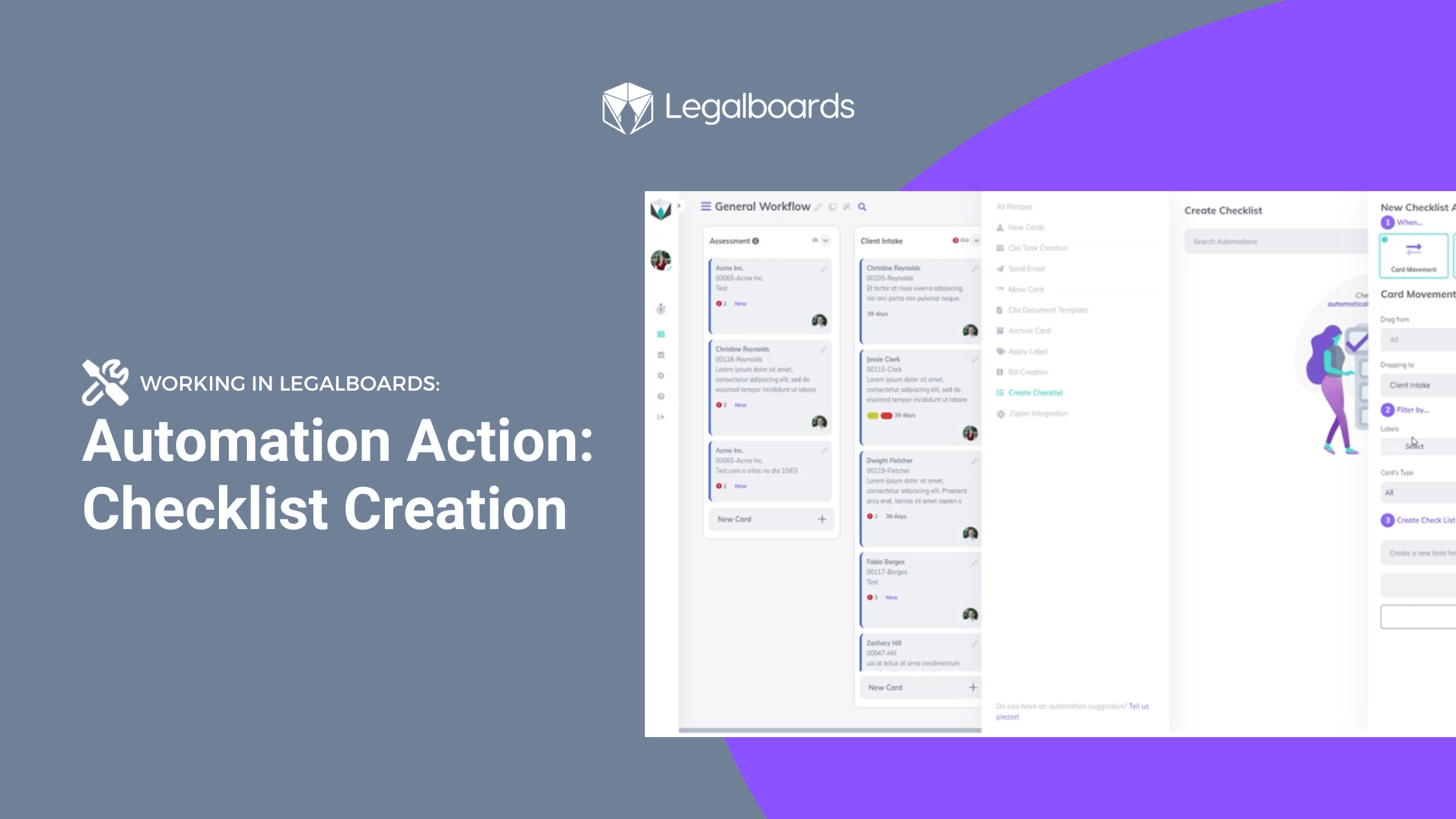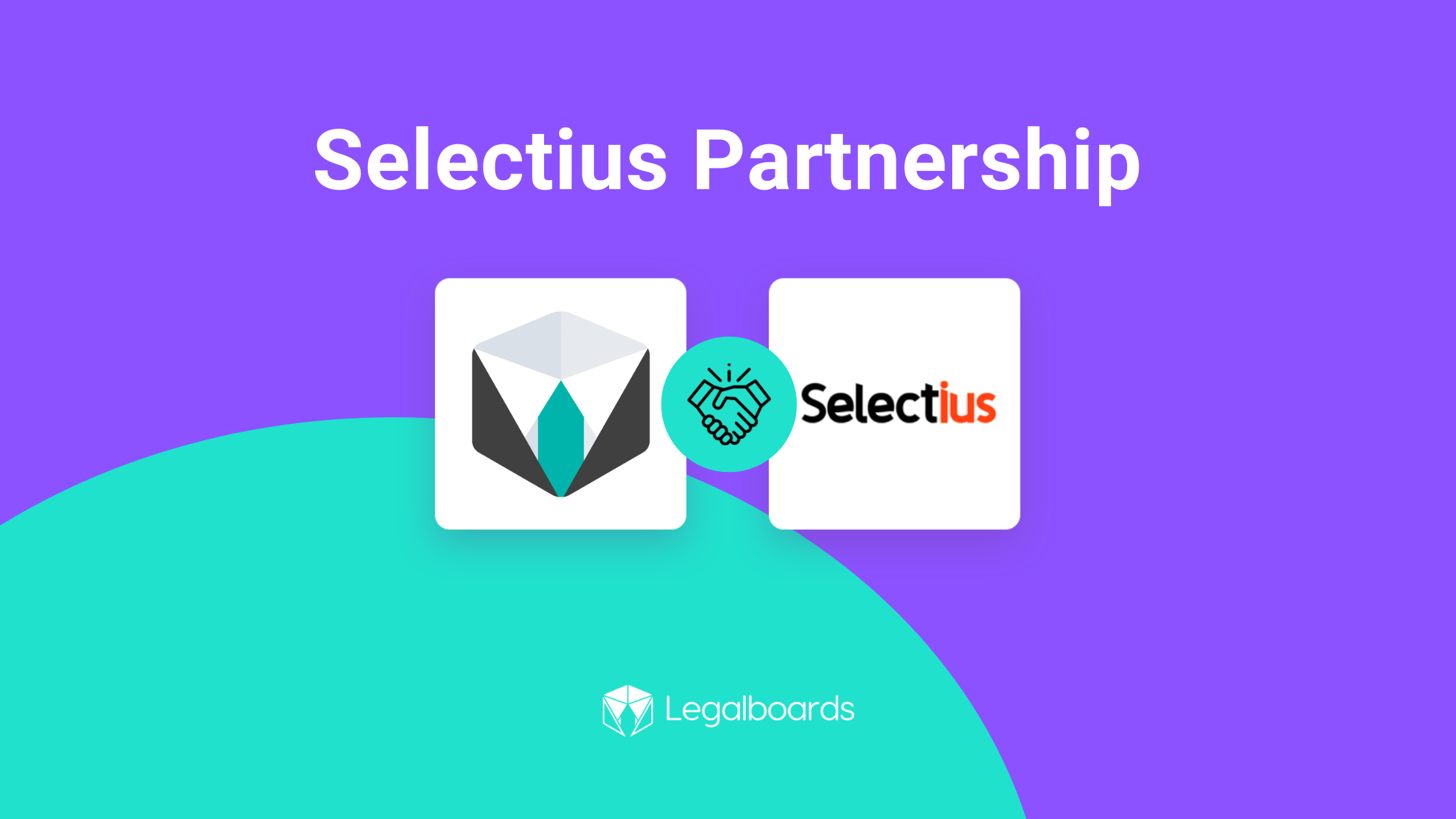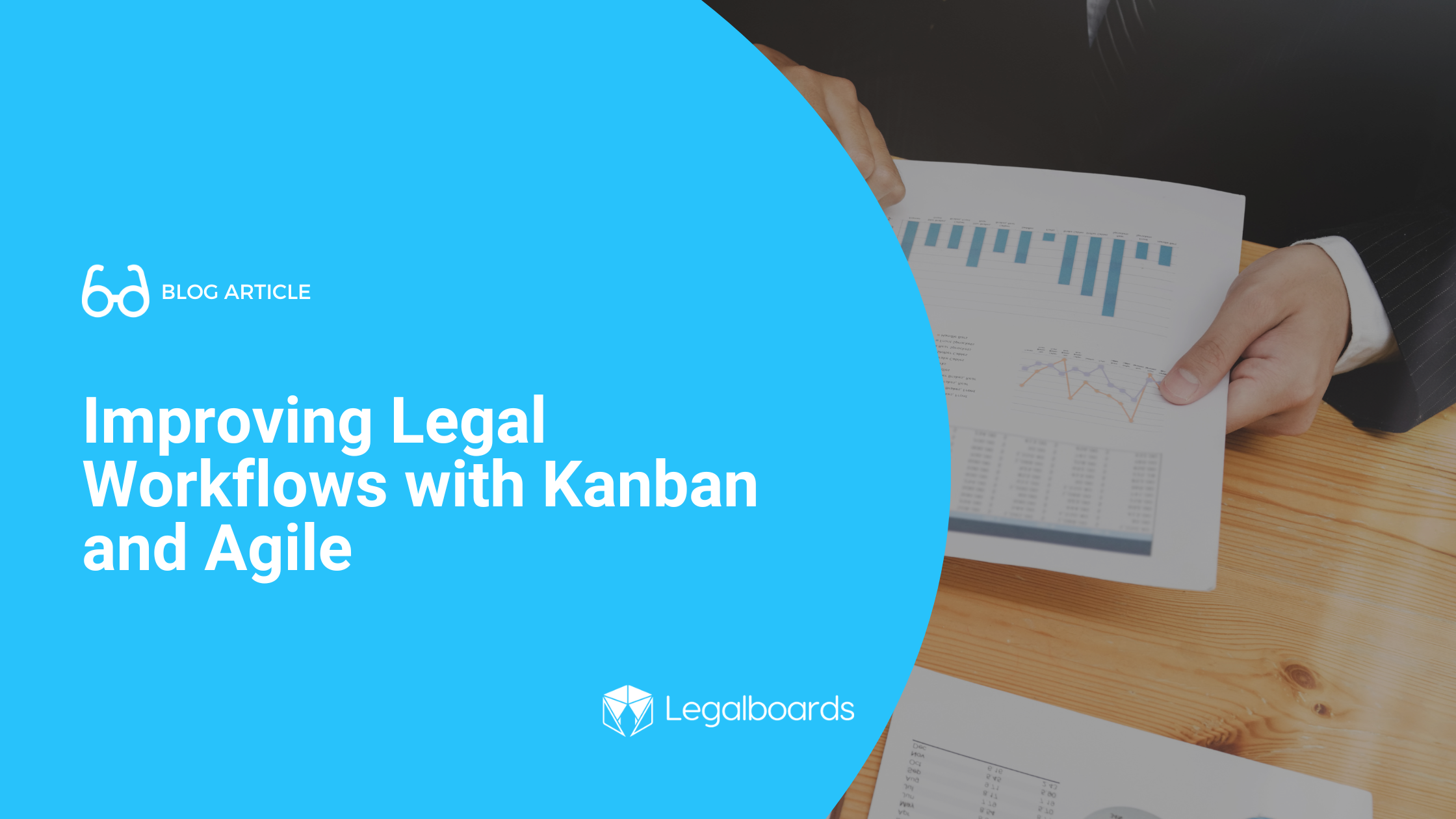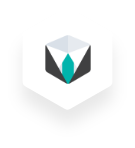As announced at Clio Con 2022, Legalboards is one of the first embedded apps within the Clio interface. This guide is to help users make the most of this integration and to help with some of the issues that have arisen for users since the launch of this feature.
Check out the video below to see how the embedded integration works and read on for the benefits of using this feature and how to solve common issues.
Why Use This Feature?
Simply put, the three main benefits of using this feature are:
- Customization to your workflow so you can provide more detail;
- Organizing your tasks with Kanban; and
- Automating your tasks so you can save time.
Customize Your Work
We know that tasks can be more than just labeled “outstanding” or “completed”. With Legalboards, you can create custom task statuses (read more here). By using the Legalboards tab in Clio, now you can create and use these statuses directly within Clio.
Kanban As A Visual Tool
It’s pretty well-known how much we love Kanban boards as a visual tool. They’re a great way to see an overview of your workflow at a glance.
Traditionally, your tasks in Clio have looked like this:
By using the Legalboards tab within Clio, you can now see exactly how your tasks are progressing. As you can see below, how your boards appear in Legalboards is now viewable in Clio.
Use Automation To Save Time
Reduce the time you spend on repetitive tasks with the Legalboards automation capabilities. With us, you can automate email communication with both internal and external contacts. Both clients and team members can stay updated on the progression of tasks/matters.
With automation, it’s also possible to work more efficiently through the creation of task chains. To learn more about task-chain automation, check out our blog post.
Important Things to Note
To get the most out of this feature, it’s important to note the following;
- Automations (and custom statuses) need to be made in Legalboards first. This is so they can then be shown in Clio once saved.
- To see more information about a task, click on the task directly. Then you can see the assignee, reporter, status, date, and time entries associated with the task.
- Data is automatically synchronized between Clio and Legalboards, so you don’t need to input information twice.
Common Issues and Questions
Since launching this feature, we’ve heard from users about common issues or questions about this feature.
1. Recently Created or Changed Statuses
If you’ve recently created or changed one of the statuses in Legalboards, you may need to refresh your page in Clio to see that new column reflected in the interface.
2. Task Creation Visibility
Some users have reported that they’ve created a task in Clio and when they immediately enter the “Legalboards” tab, it may not be visible. This happens because both platforms may need a moment to sync the information between the two. For now, this is just a matter of time for the task to be created in Clio and Legalboards and then be visible.
Still Need Some Help?
Didn’t find what you were looking for? Check out our support portal, YouTube channel, or contact us for more help.