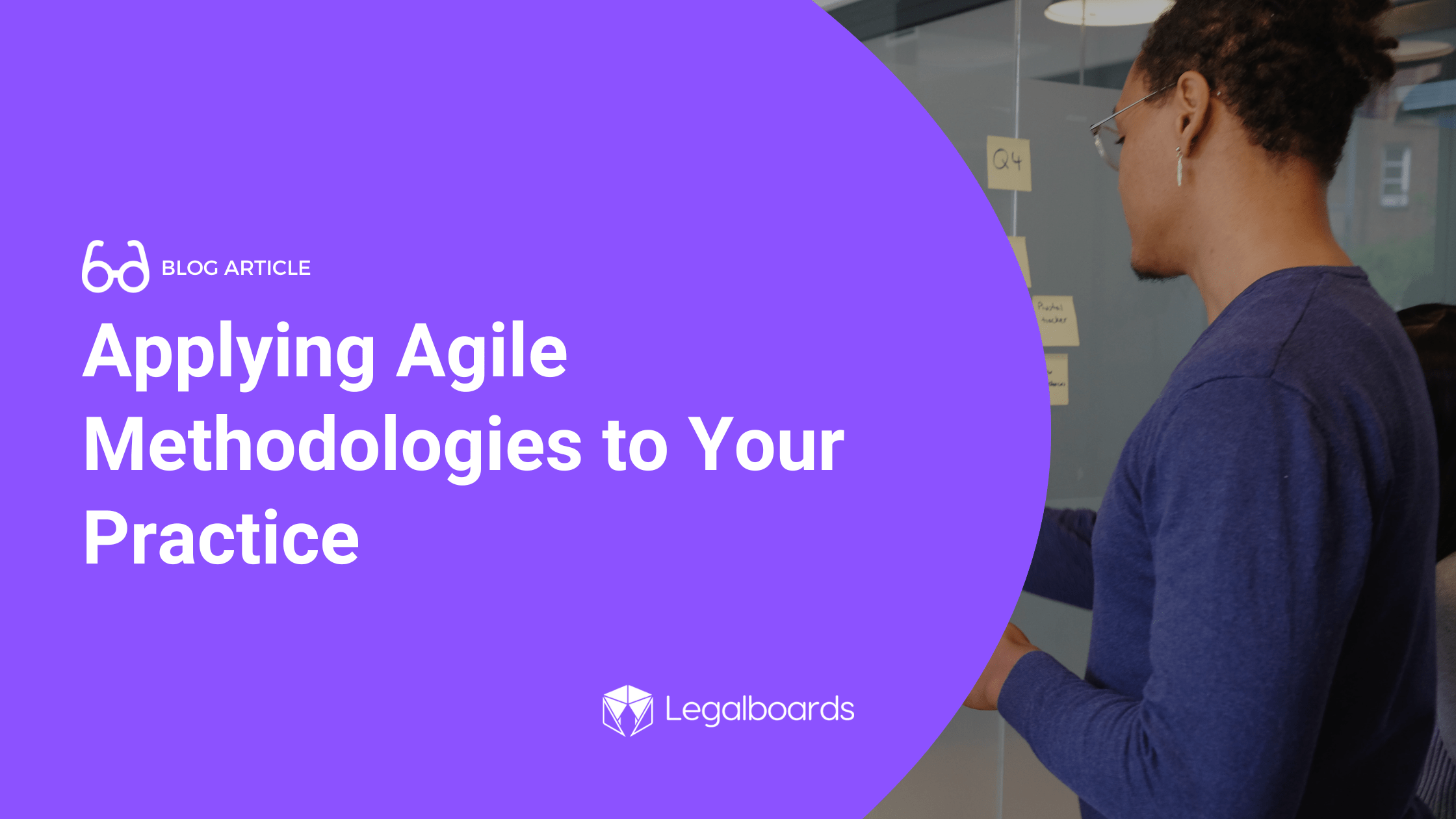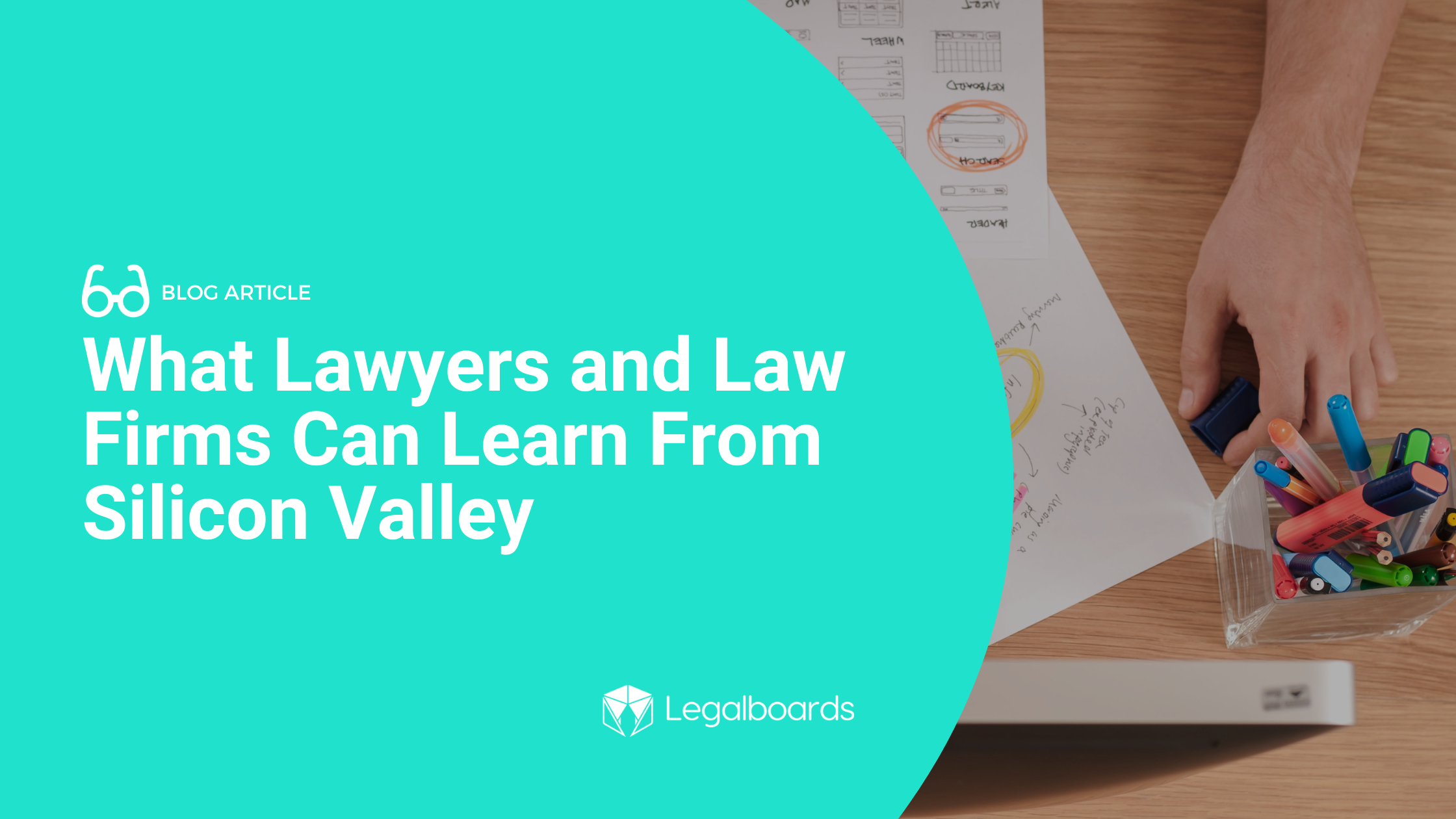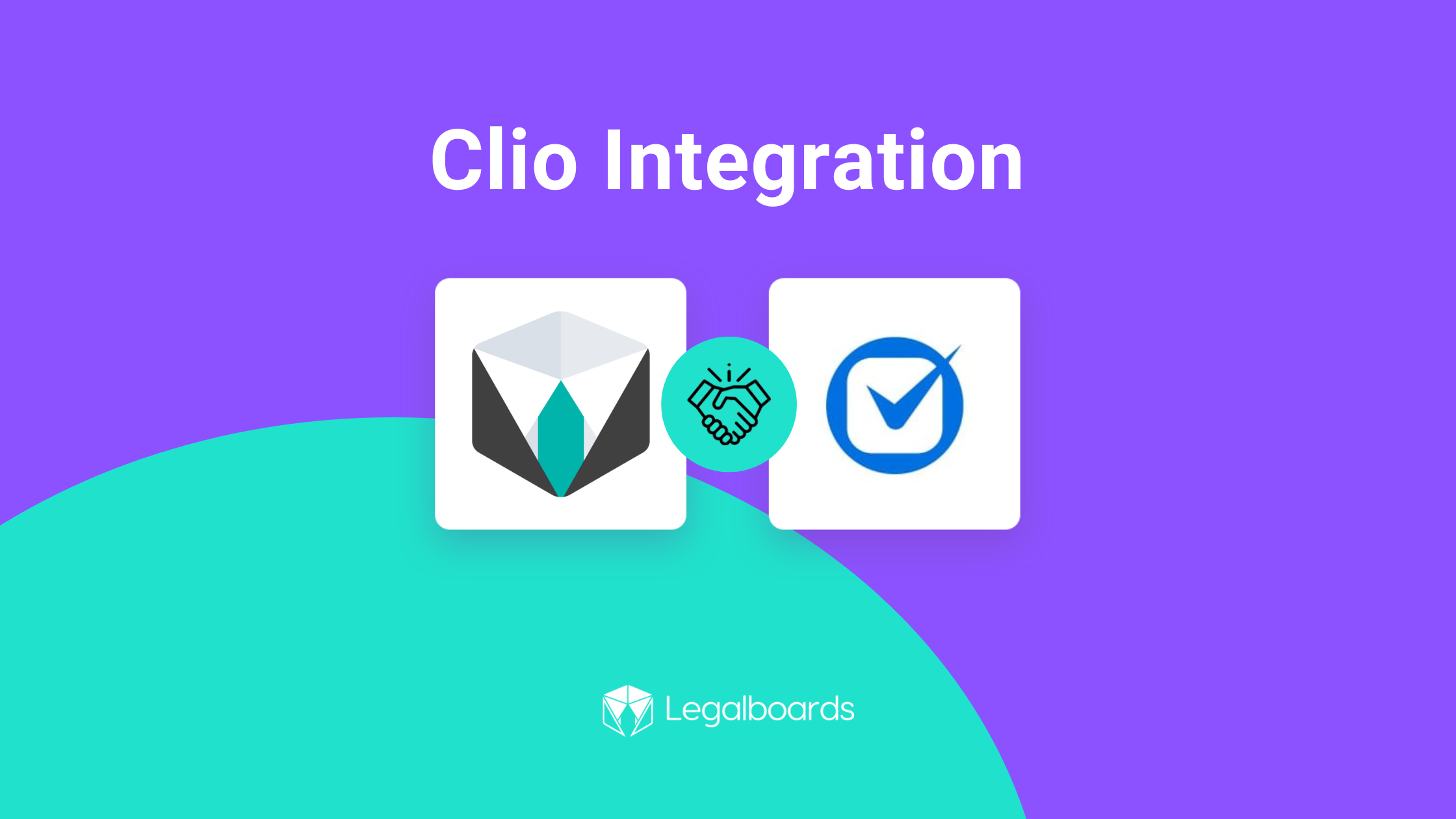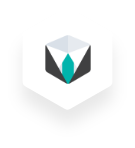With AI being more adopted within the technology industry, we’re excited to share more about how AI is being used in Legalboards. Legalboards’ AI board generator has been developed to help new and existing users build boards in just a few clicks.
The AI board generator can help you reduce the time and stress of building boards so you can start streamlining your work with Legalboards’ capabilities.
In this guide, we’ll walk you through how to make the most of the new AI Board Generator.
How does it work?
Let’s start with how it works. A reminder that your board organization can be as specific or as general as you need it to be. Kanban boards are especially great for specific practice areas like immigration, estate planning, divorce, etc., but also for specific processes like client intake, contract review and management, and billing.
If you’re more of a visual learner, you can check out the video below.
Step 1: Provide information about the board
To build a board using the AI tool, simply go to the board menu and select “New Board”. From here, you’ll need to provide some information or context about the board you would like to create. You can provide detailed or general information. This is also called a prompt, which we’ll cover best practices about AI prompts next.
A note on prompts
A key concept to grasp when using AI tools is the idea that high-quality input creates high-quality output. For many AI tools, this input is called a prompt. That prompt needs to give the AI information about what it should create. From here on, a prompt refers to the information inputted into the AI tool to generate the board.
While you can use a more generalized prompt, often the best results are from providing as much information as you can. For the context of structuring legal work, it’s entirely up to you. If you know your process, what you need at each phase of a case, and/or are comfortable providing details about your work, a specific prompt can be more helpful than a generalized one.
It’s also important to note the importance of checking and reviewing work done by AI. As you may know from profiled cases, AI is not perfect. While our board generator is tasked with specific tasks, it still may require approval from your team before use.
Prompts in Legalboards
In our example, we’ve provided some more information. Our prompt here is “My firm is starting to take on personal injury matters, I need a workflow for these cases, and for labels: Motor Vehicle Accidents, Workplace Injuries, Medical Malpractice, and Slip and Fall”. Here, the idea is to create a board that reflects the practice area of personal injury while also using labels to designate directly on the card the kind of case.
Another example prompt, as shown below, could include ” a comprehensive Kanban board layout to manage multiple cases in estate planning in Michigan.” This prompt is great at capturing the nuance of a specific state or practice area that may be overlooked with a general prompt.
If you need a more general board for any practice area or process, you can use a shorter prompt. For example, “personal injury”, “intake process”, or “estate planning workflow” are all great prompts for the tool.
Once we’ve created our prompt, we’ll hit the “Generate” button. A note here- if you would rather manually create your boards, you can! Just hit the “manually create” button.
Step 2: Generate your board
Now that we’ve generated our board, let’s check if we’re happy with all of the column names and add automations. In our example, our column names are basic but we can see that the AI tool created for us the labels that we wanted.
You can customize the boards to your needs, and the more general the prompt, you’ll likely have to customize the board if you need something more specific.
For help with automations, you can check out our resources section or our YouTube channel. Or, contact us at support@legalboards.com to get help.
Save time and stress while building boards with Legalboards AI
By using the AI board generator, you can save time and stress while you’re getting set up. Setting up your board is the first step to streamlining your practice, but often can be the most demanding.
You’ll need to populate boards before you can start using the automations to save time. But, once you’ve integrated your Legalboards account with your case management tool, you can use case data to populate your board automatically.
For new users or practice areas, this helps you grasp the software easily. We’ve heard from current users about their onboarding process with Legalboards. Many said that creating boards took the most time and for some, required the steepest learning curve of mapping out their workflow. With the AI board generator, you can reduce both the time and stress of getting started.
Once set up, you can take your boards to the next level with automations. Automating repetitive tasks like email reminders, client communication, event scheduling, checklist creation, and more can help you streamline your workflow.
If you have any questions about the AI board generator or about Legalboards in general, please check out our support portal, resources, or contact us directly.