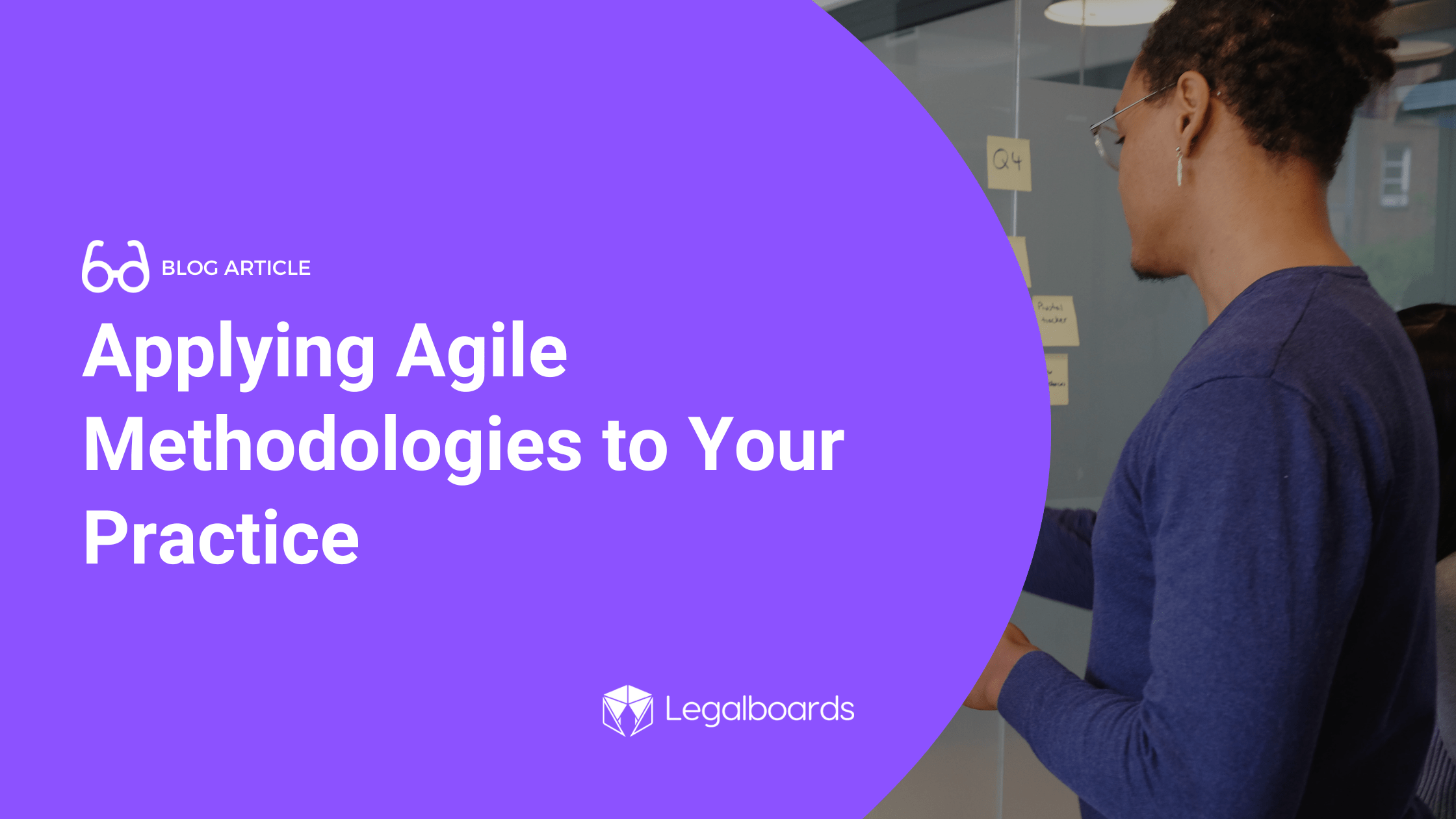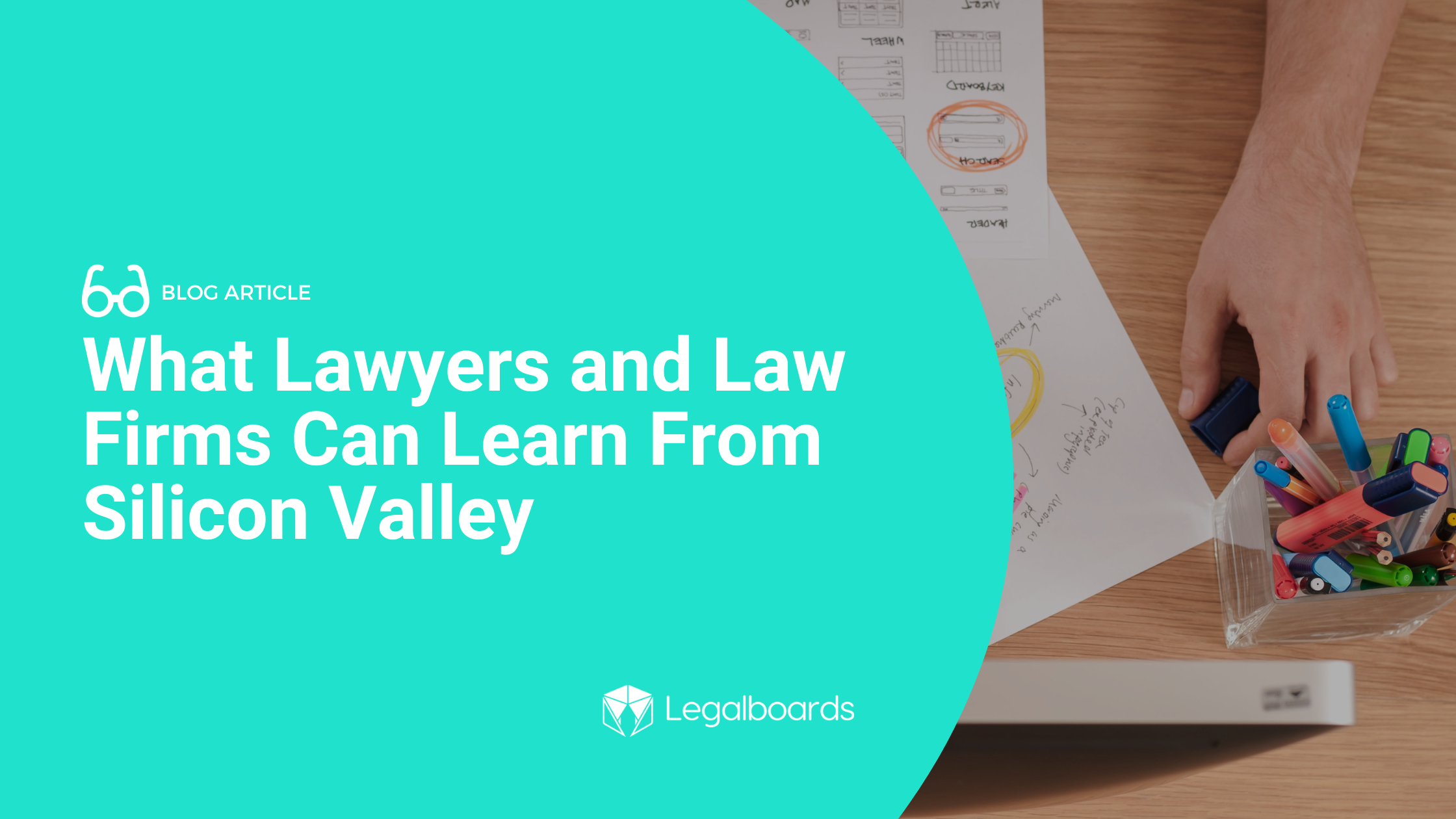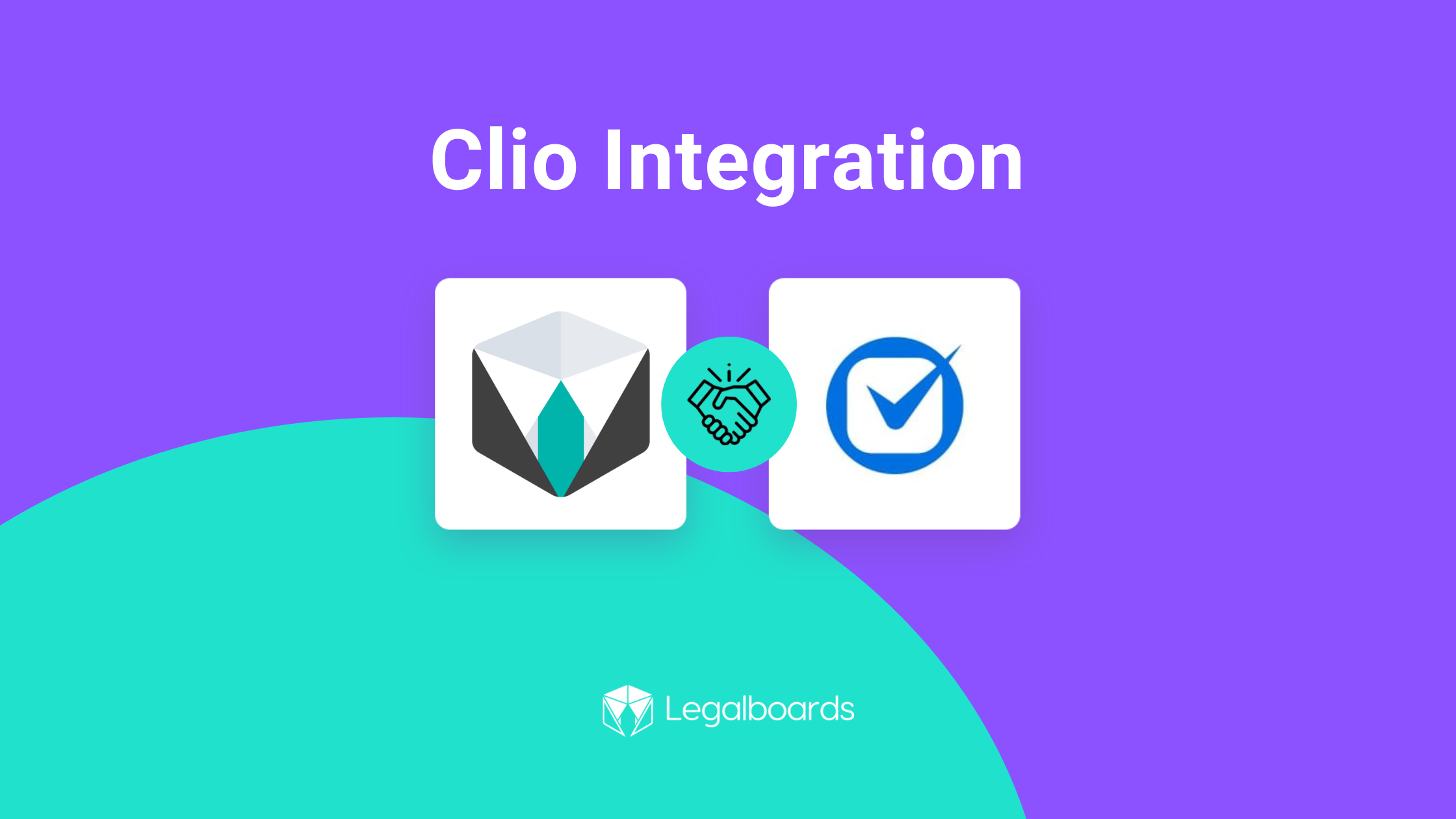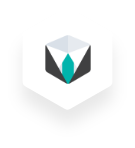With Legalboards’ workflow automation system you can plan, organize, and work efficiently by automating actions. There are ten different types of actions you can automate in Legalboards, including creating tasks, sending emails, and moving cards.
You can also set standalone automation or combine them to create a powerful workflow system. This article will teach you how to organize your daily work by using automations in Legalboards.
Getting Started
You can follow these three easy steps to get started. The first two steps are common for all kinds of actions, while the last step is action-specific);
Step 1: Set a Trigger
First, choose when you want your action to happen. Your three trigger options are:
- Card movement: when you drag/drop a card to a different column;
- Pending time: when your card is more than X days at the same column or
- Task update: when another task or set of tasks changes its status.
Step 2: Set a Filter
After choosing when your new action will happen, you have to filter which type of cards you want to see in this automation (all, matter, note, or contact). Each of these options will give you the choice to “Open more filters” or to customize “Advanced Filters” for each type of card.
Step 3: Task Automation
In this final step, you’ll choose which action you want to automate (Task Creation, Send Email, or Move Card). In this example, we’ll focus on Task Creation.
With Legalboards’ automating system, you can set up any combination of tasks with these three separate and powerful actions with the goal of boosting productivity through automation.
Doing More with Automation
When different teams are working in the same case matter, communication can become difficult. Fortunately, Legalboards can help you automate actions easily and efficiently.
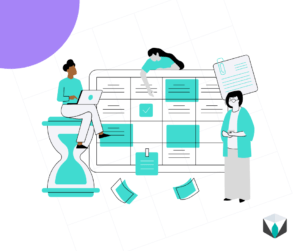
- Task Creation: When the same type of task must be completed for all case matters, you can easily automate the tasks for all cards that have moved from column “Property Settlement Agreement” to column “File for master”. You can also create another task for the same movement of cards, resulting in a multitude of actions with just one click.
- Send Email: In every law practice, sending emails to request documents and other information is part of the routine. Beat that dull routine by creating the action “Send email”. This action automates this repetitive work and gives you more time to do what you love…practicing law!
- Card Automation: With this action, your cards can automatically move within the same board and/or be created on a different board. This capability can significantly improve your productivity because of the clarity, collaboration, and synchronization it provides to your workflows. For example, you can set up an automation so that when a card is created in the “Billing” column on the Immigration Board, the same card is automatically cloned in another board. This was created specifically to manage the financial workflow.
To read more about general workflow automation and the benefits it may bring to you, check out Task-chain Automation: What It Is and How To Use It In Your Legal Practice.
Didn’t find the information you needed? Visit our Support Portal for more specific support.