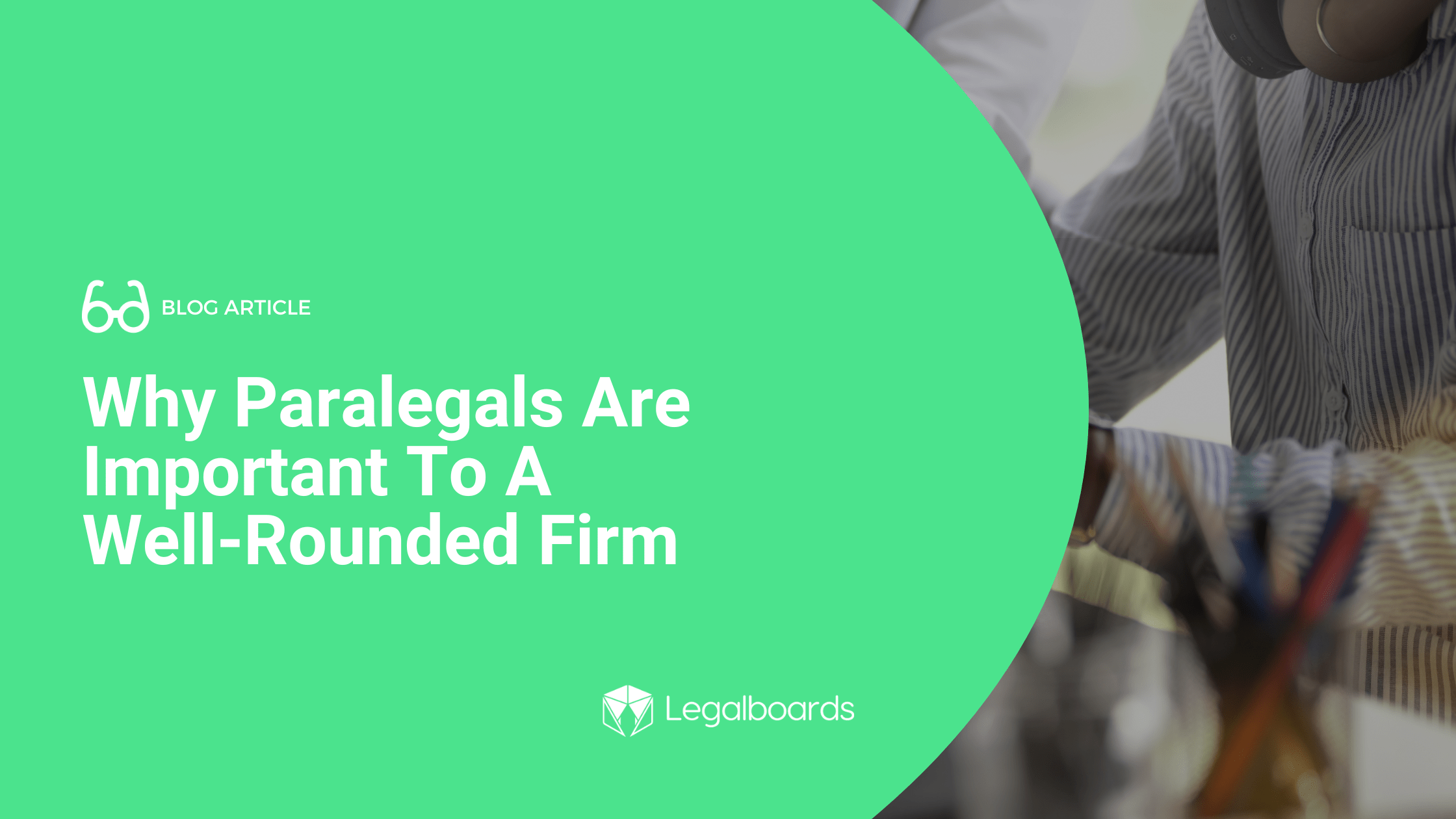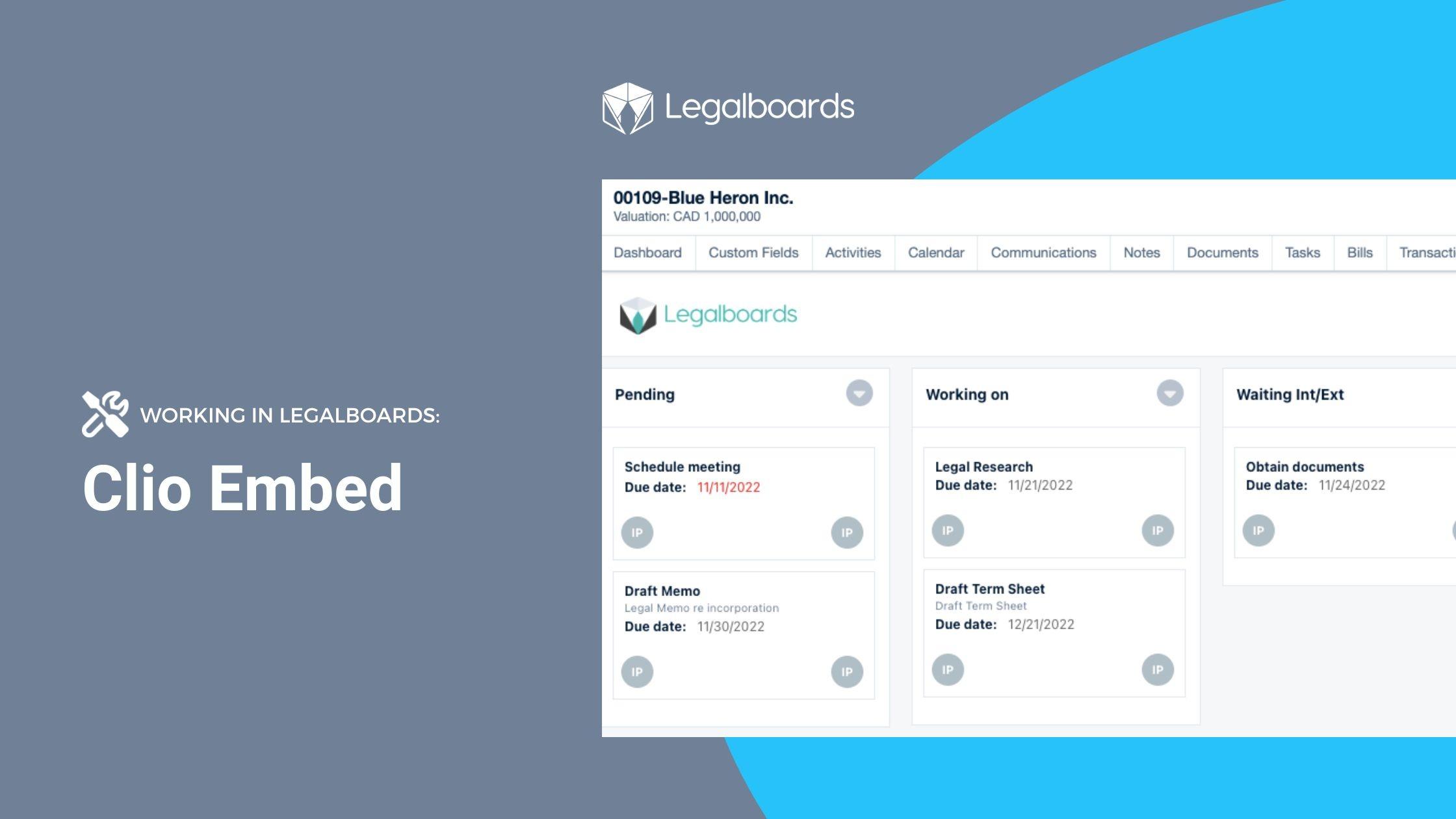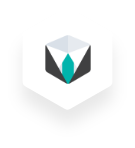We’ve heard your requests and have added a new automation that allows you to update the status of your tasks based on the trigger you choose. By using this new automation, you can reduce your backlog of work by automatically updating your task’s statuses.
If you’re more of a visual learner, check out the video walkthrough below.
How To Set Up the Task Status Update Automation
To get started, let’s select the board we want to use this automation in. We’ll then select the “Automations For This Board” option in the toolbar. From there, we’re going to select “Update Task” from the menu (see below). When we select “Update Task”, another screen will appear with a “New Automation” button.
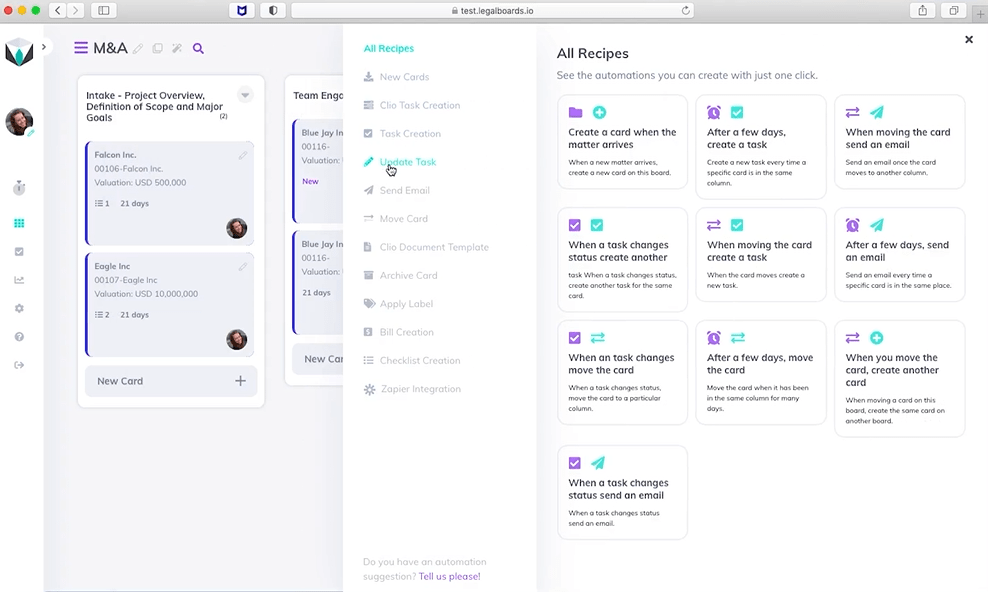
Click on the “New Automation” button to see the screen below. Now, we will select which of the triggers we want to use to set up the automation. If you’re unsure of which trigger to pick, you can learn more about automation triggers here.
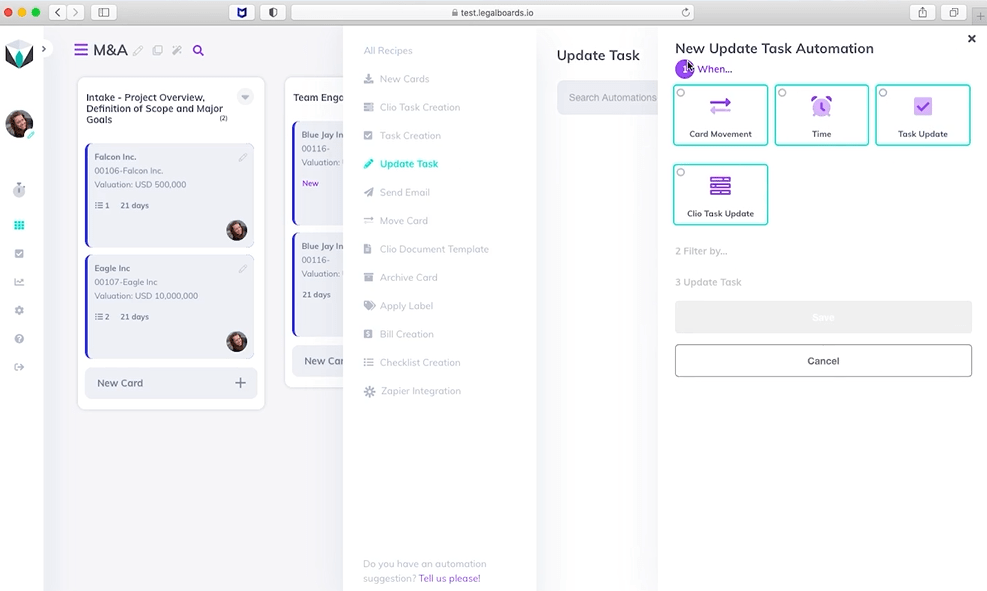
For this example, we’re going to use the “Card Movement” trigger. Once we’ve selected it, we can specify the “Drag From” and “Dropping To” fields. We’re going to choose the Term Sheet option for “Drag from” and the Due Diligence option for “Dropping To”. Once we’ve specified those we have the option of also picking a filter. For this example, we’ll leave this and move on to the third step.
The third set of fields will be where we set the task status update. As shown below, we’re using Clio as our source, have given the task the title “term sheet signature” to the task, and have selected “complete” as the status update.
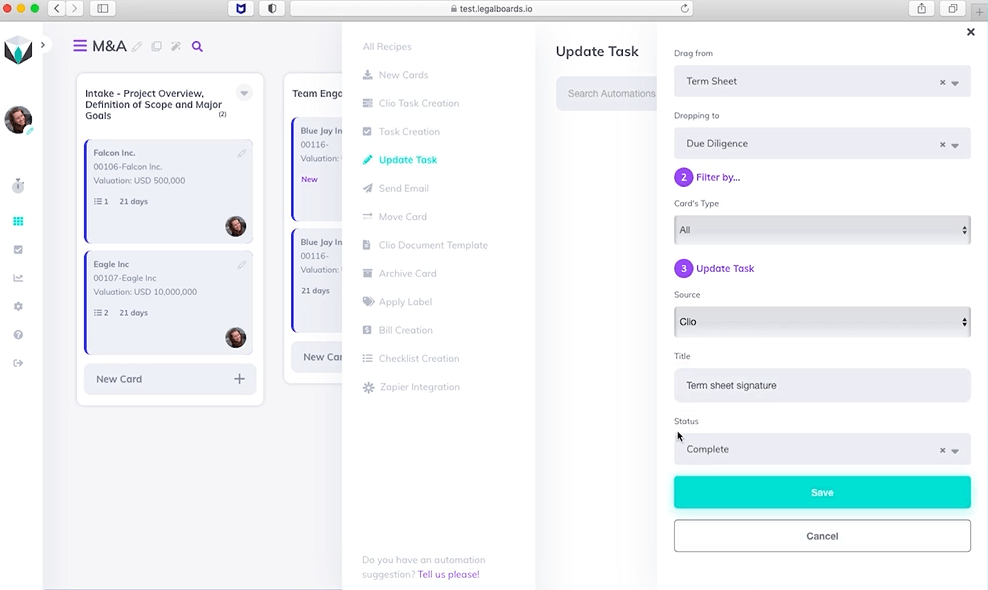
Once we have specified those fields, we can click on the “Save” button to save our automation details. Now that we’ve set up that automation it will appear in the list of automations for the board and is ready to be used!
Task Status Update Automation in Action
Please note, when the card movement happens, a yellow warning will appear on the card that gives you the option of cancelling or keeping the automation. When the card is in it’s new column, we can now click on the card then on “Tasks” within the sub-menu and see the task as completed (as illustrated below).
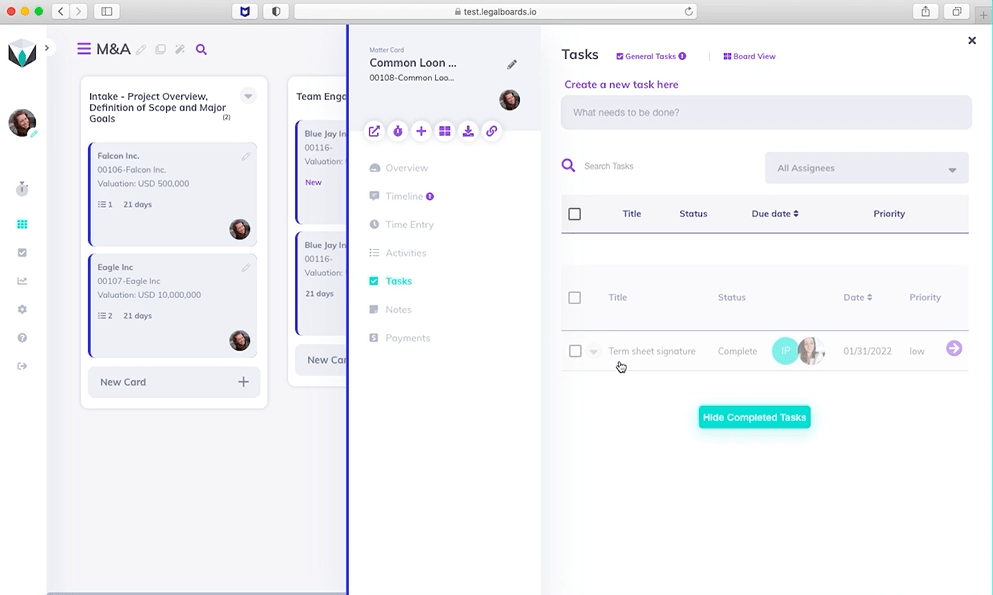
Examples of Use
This automation prevents tasks from being left behind with the wrong status, which can be particularly helpful if someone forgot to update the status of their tasks. Here are some examples of how the automation could be implemented:
- Trigger card movement: Whenever a matter moves from one column to the next in your workflow the system will automatically update the status of previous tasks to complete. In the example above, all matters arriving in the “Due Diligence” should have their term sheet signed already. Therefore, if someone forgot to mark this task as completed the system will automatically do that.
- Trigger task update: You can set up this automation based on another task update. Often users have tasks (“task X”) that can only be completed if a certain task (“task Y”) was completed prior. If a user has completed both tasks on the same day or if someone completed task Y before and forgot to update the status, with this automation they will only have to update the status of one task and the other will be automatically updated.
- Trigger time: If you have a task that is necessarily completed or no longer relevant, after a certain period of time you can set up an automation to update its status based on a time frame.
Still Need Some Help?
Didn’t find what you needed? Learn more about automation in Legalboards here, check out more videos, or visit our support portal for more help with creating automations.